Using the Labor Timer
Watch the Video Tutorial:
- From the Mobile Dashboard, tap the Just My Work panel.
- Tap the hamburger icon (
 ) to the left of the work order you need to start a timer for.
) to the left of the work order you need to start a timer for. - Tap the Start Timer button. Once you have started the timer, the work order will show on your screen colored in green. Note: All the functions of Mobile Worx are still available, even while the timer is running.
- Tap the hamburger icon again to take further action on the timer:
-
- To pause the timer and come back to the work later, tap Save Timer.
- To stop the timer and mark the work order complete, tap Complete WO.
- To delete this timer altogether, tap Discard.
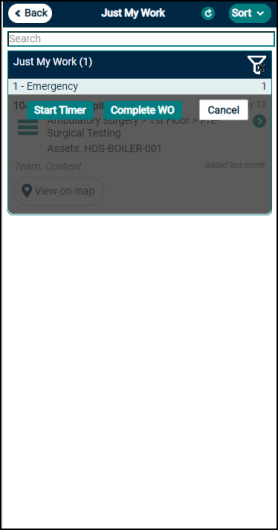
-
To start a timer for one of your workers, tap the appropriate panel from the mobile dashboard and tap to open the work order that you need to add labor time to. From the work order screen, tap the Enter Labor Time panel to access the timer options.
-
If you have configured your Work Order Settings to Require Labor Time, be sure that at least 1 minute or more of time is logged using the Labor Timer, or the system will not allow the work order to be completed.

